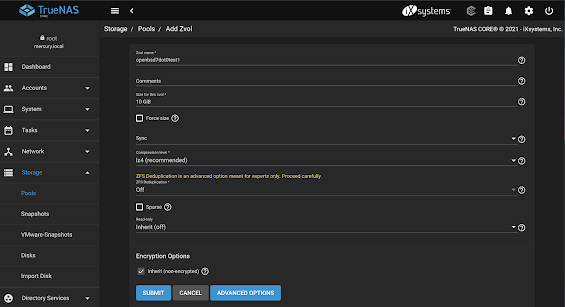Whether I’m bouncing between Baltic capitals or off the grid in East Africa, staying connected, charged, and organized is critical. I’ve refined my tech travel kit over years of trial and error, and this post breaks down exactly what I carry and why. Below is a look inside my electronics bag — thoughtfully curated for performance, versatility, and airline compliance.
🔌 The Bag That Holds It All
BAGSMART Electronics Organizer Travel Case
This zippered pouch keeps the small pieces in place while the elastic holders keep all my cables, chargers, and adapters neatly arranged and accessible. It’s compact enough to slip into my backpack but holds more than you'd think. A must-have for every tech-forward traveler.
⚙️ Adapters & Cables
QianLink USB-C Female to USB Male Adapters (2-pack)
Perfect for connecting newer USB-C cables to older USB-A ports. Small, reliable, and invaluable in hotels or airports with legacy outlets.
Apple USB-C to USB Adapter
Apple’s version — pricier, but always dependable when I need stable performance with my MacBook Air.
⚡ Charging Essentials
4-Port USB Wall Charger
I use a compact international-compatible charger that powers multiple devices at once.
Apple Watch Magnetic Fast Charger (USB-C)
Small, durable, and essential for my Apple Watch Series 8. Charges fast via USB-C.
Anker 325 Power Bank (PowerCore 20K)
Massive 20,000mAh capacity keeps my phone, iPad, or even GoPro juiced up for days.
💡 Note: Be aware of airline restrictions — most allow under 100Wh, and this one clocks in just under.
SanDisk MobileMate USB 3.0 microSD Card Reader
Transfers GoPro footage to my MacBook quickly, no software needed.
Apple 30W USB-C Power Adapter
Lightweight and powerful — charges MacBook Air with ease.
AINOPE USB-C Cable
Fast-charging, braided for durability, and long enough to reach those awkward hotel outlets.
Other cables I always pack:
- USB-A to microUSB
- USB-A to USB-C
- USB-A to Lightning
- USB-C to Lightning
📱 Electronics I Travel With
iPhone 14 Pro
Excellent camera, long battery life, and MagSafe compatibility — my essential daily device.
M1 MacBook Air
Light, powerful, and silent. Perfect for editing photos, writing code, or booking last-minute flights.
Laptop Sleeve Case
Protects the MacBook from TSA bins and turbulent transit.
iPad 7th Gen
Used mainly for reading, journaling, or inflight entertainment. Still going strong.
GoPro HERO10 Black
My adventure cam — great for water, action, and compact vlogging.
AirPods Pro 2
Great noise cancellation and transparency mode. Perfect for both plane rides and walking tours.
Sony WH-1000XM4
Still the gold standard in over-ear noise cancelling. Incredible for long-haul flights.
Apple AirTags
One lives in my backpack, one in my carry-on, and another in my checked bag (if I'm checking). Lifesavers for any travel anxiety.
Apple Watch Series 8
Great for fitness tracking, contactless payments, and staying hands-free on the move.
🧠 Final Thoughts
This kit has kept me powered and productive across continents. It’s lean but complete — and most of it fits in one organizer pouch. If you’re building your own tech travel setup, hopefully this gives you a helpful starting point.
Got questions or want to share what’s in your bag? Drop a comment below.
Happy travels and smooth charging!